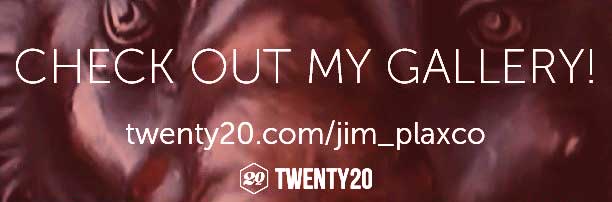Instagram, Twenty20, and Picture Sharing/Selling
Last week I began an adventure. It started with signing up for an Instagram account back in 2013. It's not that I was keen to share photographs of what I was doing at the moment but rather I wanted to learn about Instagram by using it. For me the most useful aspect of Instagram has been the ability to share content to Facebook, Flickr, Tumblr, and Twitter (I don't use Foursquare). The least useful aspect is that it is an app-based service – meaning it is only fully functional when accessed from either a smart phone or a tablet via the Instagram app. My major annoyance with the app itself is the frequency with which it crashes.
I recently learned of an Instagram-associated service – Twenty20.com (formerly Instacanvas) which connects to Instagram and allows people to purchase various products that feature the photographs from your Instagram account. There is an application process so evidentially not everyone is accepted into the program. I was accepted. This acceptance led me to create a Flickr account in order to take advantage of that service as well.
My Twenty20 Gallery
In configuring my Twenty20 gallery the first action I took was to turn off the feature that automatically adds all of my Instagram photographs as product art. My rationale is that I do want to continue to use my Instagram account as a way of sharing photographs that are not meant to be used as product art. I may yet change my mind on this as it does make my Instagram account content look less professional.
Regarding Twenty20 products, I was surprised by the range of products on which they will print your Instagram photos. Product options are stretched canvas, framed prints, photo prints, iPhone case, greeting cards, T-shirts, pillows, magnets, and prisms – which are 1-inch thick acrylic photo glass with the image laser etched within.
Photos that are published to Instagram are all reduced to 640 x 640 pixels. The image that Twenty20 pulls from Instagram is also 640 x 640 pixels. This left me wondering about Twenty20's option to print at 20″ x 20″. In terms of pixels per inch, that is 32 pixels per inch. When I print my photographs or artwork, I print at 300 pixels per inch. In searching through Twenty20's help section, I came across the following:
How is the quality of printed mobile photos?
About Our Products
Twenty20 galleries are only filled with photos from Instagram, so they are all 612 x 612 pixels and 72 DPI. (Note: I think the 612 x 612 is outdated information) They look fantastic on all of our products due to our proprietary print sizing technology which makes photos from your phone look great when enlarged. However, if you ever order a print that you don't love for whatever reason, we offer a 100% satisfaction guarantee and will refund all the costs and pay for shipping both ways.
It is worth noting that the 640×640 pixel limitation applies only to images pulled from Instagram. Photographers do have the option of uploading larger images directly to their Twenty20 account.
Instagram Sharing Review
When posting a photograph to my Instagram account, I have the option to share that photograph with Facebook, Flickr, Foursquare, Tumblr, and Twitter. Not being on Foursquare, I won't be covering that option. Note that all of the illustrations that follow have been cropped for presentation here.
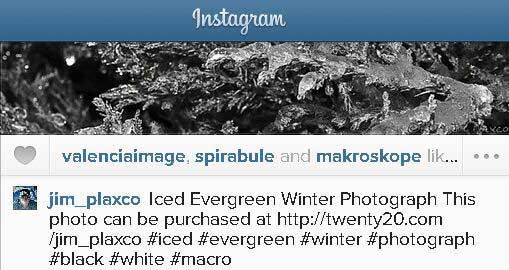
My post as it appears on Instagram
Instagram to Facebook
The handshake between Instagram and my Facebook account is perfect.
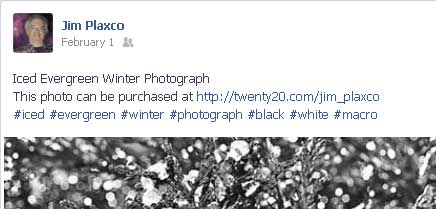
My post as it appears on Facebook
The content I post to Instagram is exactly mirrored on Facebook. Nice job.
Instagram to Flickr
When shared to my Flickr account, the picture is fine and the Instagram caption field copies to the Flickr caption field. However the tags area consists of Instagram-related tags instead of my own tags. I don't know why this only happens with Flickr and I'm not sure if Flickr or Instagram is to blame. To fix the hashtags, I have to log on to my Flickr account, manually delete their hashtags and add in my own hashtags.
Instagram to Tumblr
When shared to my Tumblr account, my content (photograph and caption text) is perfectly mirrored on Tumblr – I don't have to do anything. Hurrah.
Instagram to Twitter
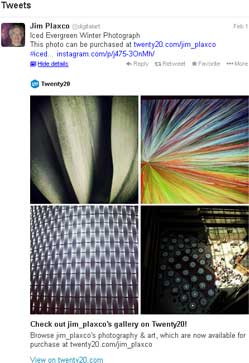
My post as it appears on Twitter
In creating the tweet for my Twitter account, Twitter's 140 character limit has to be kept in mind. If my Instagram caption is more than 140 characters, something is going to get truncated. Fortunately I've consistently reserved the end of my Instagram captions for the hashtags so it's only those – and not my link – that get dropped. Of course I could have limited the length of my caption to Twitter's 140 character limit but that would have entailed limiting the amount of content on the other four social media services. So Twitter draws the short straw and I will live with the truncation problem.
One nice thing is that in posting my Twenty20 link to Instagram, it gets picked up and pulled in by Twitter and is viewable via the Twitter View Details option. A nice feature. Unfortunately, while Twitter now does support the posting of images, my photograph does not get passed to Twitter – only a link back to the image on my Instagram account. Perhaps Instagram has just not gotten around to updating their service to reflect this newish Twitter capability.
Instagram to my Twenty20 Gallery
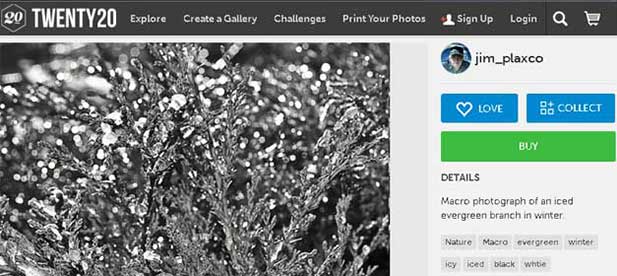
Importing Instagram to my Twenty20 Gallery
As I have selected to not automatically add all my Instagram photos to Twenty20, I must manually add them individually. This is no loss though because Twenty20 only pulls in the image file. None of the text content is carried over and in order to have your image found via a search, you need to go in and populate the Photo Details, Tags, and Caption fields.
Here is the workflow associated with each photograph I add to my Twenty20 gallery:
- Open Instagram on my tablet/smartphone.
- Either take a photograph or grab an image from my tablet/smartphone.
- Enter caption text and tags.
- Share to Facebook, Flickr, Twitter, and Tumblr.
- Press the submit button and I'm done on Instagram.
- Go to my computer, open my browser, and log in to my Twenty20 account.
- Go to the Manage Gallery option.
- Select Add.
- Select Import from Instagram.
- Twenty20 displays thumbnails of all my Instagram photographs. I select the image I want to add and click Done.
- Select that same image from my Twenty20 image gallery.
- Edit the Photo Details field to specify a category, add the hashtags I want to use, enter the text I want for the caption, and click Save.
And there you have it. I hope you take a moment to have a look at my site and "like" my photographs and art as that will give me a boost in the site's search results.
Jim Plaxco's Twenty20 Photo/Art Gallery
I will be adding new content on a fairly regular basis.
Addendum
Annoying Advertisement: I just now visited the Twenty20 site as a visitor. I must say how annoying I find it that when doing a search on the site I am presented with the same “Instacanvas is now Twenty20” pop-up advertisement on every single search results page. Note that this only happens to visitors – not to people logged in to their account.
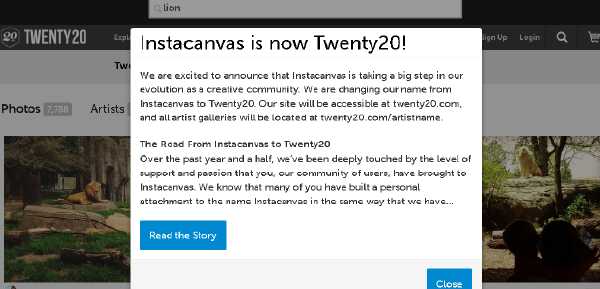
The advertisement that overlays every search results page when I search the site as a visitor
For visitors the ad takes over the screen and must be manually dismissed. Someone at Twenty20 really needs to have their head examined. I've reported this as a problem and am very curious to see what their response is. I'll report here what I hear back from them.
No Search Engine Results: In using Google and Bing to search the Twenty20.com site for my content I get zero search results. Similar searches for other seller's content yields results. I've opened a problem ticket with Twenty20 to find out what the problem is. It may be due to the newness of my account. Granted my account is less than a week old but I would think that is a sufficient amount of time to have been found by the search engines.
I hope you found this information useful. Please feel free to share it with others who may be interested in monetizing their Instagram photographs.
| Return to the Blog Index | This entry was posted on Tuesday, February 4th, 2014 at 10:56 amand is filed under Digital Photography, Odds and Ends, Uncategorized.
2 Responses to “Instagram, Twenty20, and Picture Sharing/Selling”
-
Hi Jim,
I am trying to find somewhere what Twenty20 pays to photographers when customers buy their art? I can't find in anywhere on their site and it seems weird that we are all so willing to sell when we don't even know what they pay out. Do you know by chance?
Regards,
Lori